 |
|
 |
 |
 |
NetConceal Anonymity Shield Online Documentation
Basic NetConceal Anonymity Shield usage is very simple and requires no documentation at all. But NetConceal Anonymity Shield offers a number of advanced ways to improve your anonymity and privacy.
The following sections describe how to get the most out of our very powerful utility. If you have any additional questions regarding NetConceal Anonymity Shield usage, then feel free to contact us and get the information.
Quick Links
Installation
NetConceal Anonymity Shield setup package consists of single executable file - nc_setup_a.b.c.d.exe (a, b, c and d - are version numbers, e.g. 5.0.57.2). Just download this file into any folder on your computer, run it, and follow simple installation instructions. NetConceal Anonymity Shield is started automatically upon successful setup.
Basic Usage
- Select the NetConceal Anonymity Shield shortcut from Start | Programs | NetConceal menu (This is done automatically for you on first use after installation).
- Trial version will popup registration window - click the ´Evaluate´ button for evaluation.
The trial version is full featured and comes with a free usage period of 30 days.
If you like NetConceal Anonymity Shield, then please purchase it and obtain your License Code.
For more information, please refer to Registration section below.
- Click Launch Web Browser button.
- After some small period of time (usually no longer than 1 minute), NetConceal Anonymity Shield asks you to confirm web browser startup. Click OK to confirm.
- New web browser instance is started by NetConceal Anonymity Shield, and you can now use it to perform anonymous web surfing - be sure, nobody will see your real IP address now. Fake IP information (address and location) is displayed by default for your convenience.
- Close NetConceal Anonymity Shield window when done.
Registration
Please follow the link given on this page to buy the full featured version. Then start NetConceal Anonymity Shield, click Enter Code and enter registration information (License Name - usually your full name - e.g. ´John F. Smith´, and License Code - generated for you upon activation - e.g. ´1270801-12412214-21211211443´) and click Register.
Advanced Usage
Once you enjoyed the basic mode of operation, try to fine tune the NetConceal Anonymity Shield to meet all of your privacy needs. This article describes advanced usage of NetConceal Anonymity Shield.
Making Your Applications Anonymous
NetConceal Anonymity Shield allows you to become anonymous while using almost any network application - your favorite web browser, instant messenger, e-mail client and others.
Click Launch Other... button, locate executable file of your choice (e.g. C:\Program Files\Mozilla\mozilla.exe) and click Open. Within a minute, when proxy selection is done, confirm application startup by clicking OK.
For your convenience, recently used applications are quickly accessible via shortcut menu for 'Launch' button (click the '>' near it).
Introduction to Proxy Servers
NetConceal Anonymity Shield hides your real IP address and other private information (e.g. your location, your ISP etc) by redirecting all of your network activity through special Internet computers, known as Proxy Servers. Special SOCKS protocol is utilized to communicate with proxy servers instead of connecting directly to web sites you visit. The proxy server, on its side, performs communication with web sites on behalf of your application, but using its own IP address. Click here to see how it works.
This technology allows you to use your favorite network resources in a usual way, but hides your IP address and real location from anyone. You can surf the web or communicate through instant messenger, staying in your country (e.g. United States), but look to all other people like you are, for example, in Hong Kong or Japan. Sounds fantastic, but that´s the way how it really works!
Automatic Proxy Selection
The main problem with proxy servers is that you have to find them and verify their availability on a regular basis (since even very good proxy servers disappear and malfunction too often). NetConceal Anonymity Shield performs proxy selection automatically, and very fast, just by querying publicly available proxy server listings published on free Internet sites. There´s a number of good web sites which provide large proxy listings and NetConceal Anonymity Shield knows about many of them right out of the box.
You can always specify any number of additional URLs containing proxy listings.
Just locate them (e.g. search for ´free proxy servers´ or ´anonymous proxy servers´ using Google), navigate through links to find pages containing IP addresses of proxy servers and specify their URLs by clicking Add button in Options | Advanced dialog box. Click Options button from the main window, ensure that Automatic option is turned on, click Advanced, click Add, specify your new URL and OK 3 times (first on Add URL dialog box, then on Advanced Settings, and finally on Settings).
Use Remove button to get rid of URLs that are no longer needed.
For better performance, make sure proxy randomization option is turned on.
Specifying Country Filters
Proxy servers can be located anywhere around the world. To improve your privacy, NetConceal Anonymity Shield allows you to set specific filter based on proxy server locations. To turn on proxy server filtering by country, open Options dialog box, check the Apply geographical location filter, click Countries... button and set checks on desired countries in the Country Filter dialog box.
Beware that country filtering decreases your chances for successful proxy selection, because at some moments, especially during peak hours, the number of available proxies matching your criteria could be little or even none. If you get the 'Unable to select valid proxy server' message, then please try extending set of enabled countries.
Country filtering is very useful when specific network resources (web sites, IRC channels, instant messaging servers) block visitors based on their location.
Manual Proxy Selection
Sometimes, you may want to use specific proxy server, rather than allowing NetConceal Anonymity Shield to select it automatically.
In this case, open Settings dialog box, and click Manual to switch to manual proxy selection mode.
After this, provide proxy server IP (e.g. 123.231.123.231), port (e.g. 1080) and protocol type.
You must obtain these settings from proxy server owner or someone else providing access to it.
Coming soon: SOCKS5 proxies:
Please note, that some applications require SOCKS5 (but not SOCKS4) in order to operate properly - since SOCKS4 doesn´t
support the UDP protocol. So, if an application uses UDP protocol, then you must use only SOCKS5 proxy servers.
To determine protocol details, please contact application vendor.
Command-line Arguments for Applications
Some applications may require you to set specific command line options at startup. For example, to open web browser on www.netconceal.com web site, you may run it by typing ´iexplore.exe www.netconceal.com´ at the command prompt (Start | Run... command in Windows).
NetConceal Anonymity Shield allows you to specify command line arguments for your applications. Just open Options dialog box, enter arguments into Application Parameters box and click OK. Please make sure that you are typing only arguments, without executable name and quotes (e.g. type www.netconceal.com, but not "iexplore.exe www.netconceal.com").
Firewall Configuration
NetConceal Anonymity Shield requires proper configuration of Firewall - you must only open TCP port 1080 to access most proxies.
NetConceal Anonymity Shield includes special Firewall compatibility option - open Options dialog box and check the Use port 1080 proxies only option (it is enabled by default).
Without this option checked, NetConceal Anonymity Shield tries to connect to all proxies, even if they are running on other ports.
Unchecking of this option slightly improves your chances to get good proxy, but it is harder to configure - you must open all TCP ports for NetConceal Anonymity Shield executable (netconceal.com) and open specific port for your application upon each successful proxy selection.
Proxy Quality and Network Timeouts
Proxies around the world differ so much from each other by many parameters, and most important parameter is performance. Performance affects your surfing speed, and could become unacceptably low at some times (e.g. peak hours).
To enforce proper proxy speed selection, you should configure Network Timeout option, located in Options dialog box, Advanced tab. By default, it is set to 5000 milliseconds.
If you feel that selected proxy speed is too low for you - decrease this value. If you are unable to get valid proxy at certain times - increase this value.
Additional Information
If you have any additional questions regarding NetConceal Anonymity Shield usage, feel free to contact us and ask them.
|
 |


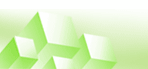
 Hide Real IP Address
Hide Real IP Address